I have a Thecus N7510 NAS (but I suppose this should work on all Thecus NASes as long as they have 2 network ports), and it’s a good NAS (very good value for a 7-drives NAS) but its big weakness is the Ethernet ports, which are 100 Mbps and not Gigabit. It is however mitigated by the fact that you can aggregate the 2 ports and double the speed (in practice I reach up to ~38MB/s transfer speeds). But configuring the link aggregation isn’t very obvious, so here is a short guide showing how to.
NB: I used firmware version 2.05.14.5.cdv, which I think is ThecusOS 5 (?). The menu path will probably be a bit different in the upcoming ThecusOS 7, but I suppose the base principles will be similar.
– Plug ethernet cables on both ethernet ports, and on your router or switch
– Go to System Network → linking aggregation
– You’ll see a WAN/LAN1 tab and a LAN2 tab
– Notice the “IP”, “Netmask” and “Gateway” items in the WAN/LAN1 tab: you’ll need to copy those later
– Click on the “+” tab
– You should now have a window like this, with “Available Interfaces” on one side and “Selected Interfaces” on the other:

– Move both interfaces from available to selected, and click “Link”
– You will now be back to the Link Aggregation screen, in a new tab called “LINK1”
– Configure link type to “Load balance” (I’m not sure what extra stuff the other types do, see here or there of you want more details about them, but load balance is what I use and it _does_ double the speed). It should actually already be this way
– Copy “Netmask” and “Gateway” from the WAN/LAN1 tab. Assign an available IP (check what’s free on your router)
– Set default gateway to LINK1 (that should be already selected I think). Here’s a summary of what it should look like (with your own values for IP/netmask/gateway)
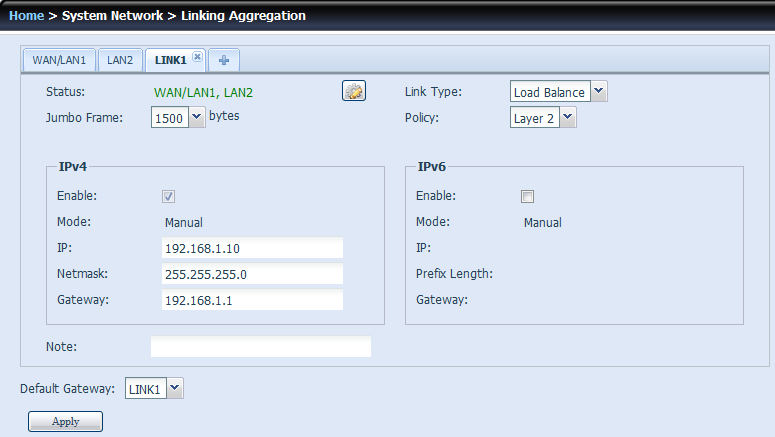
– Click Apply. I think you will also need to reboot the NAS.
– Don’t forget now that the administration interface is on the new IP too!
And… voilà 🙂

0 Responses
Stay in touch with the conversation, subscribe to the RSS feed for comments on this post.