This executable, who also apparently goes by the nickname of “Energy Server Service WILLAMETTE” or SystemUsageReportSvc_WILLAMETTE (located, by default, in C:\Program Files\Intel\SUR\WILLAMETTE\ESRV), is installed along with the Intel(R) Driver Update Utility. And it appears that you cannot prevent its installation when you install that update utility.
The problem is, it will keep running in the background, and try to send mysterious data to God knows who (Intel, I guess). That’s actually how I caught it: it popped up a firewall alert. Some people also reported CPU usage issues, with the executable (esrv_svc.exe) eating up a whole CPU core.
You can try to disable it in your Services configuration, however in my case it still kept running after I disabled its service! So the only option left for me was to uninstall the Intel(R) Driver Update Utility, which isn’t much useful once you’ve figured out precisely which drivers you need anyway.
See also…
Recent Comments
- asfsafas on Installing Rust in a custom location on Windows
- Doran on Fixing letsencrypt’s “expected xxx.pem to be a symlink”
- patheticcockroach on Removing EasyAntiCheat on Windows
- Anonymous on Removing EasyAntiCheat on Windows
- patheticcockroach on Renewing the Thecus N7510’s TLS certificate
- Giorgos on Renewing the Thecus N7510’s TLS certificate
- patheticcockroach on Various notes / Contact
- patheticcockroach on A brief tutorial to encode in x265 (and Opus) using FFmpeg
Visits since 16 April 2012:
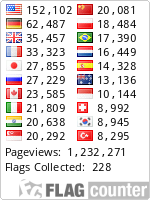

The “Intel System Usage Report Service” or more accurately:
Intel(R) System Usage Report Service SystemUsageReportSvc_QUEENCREEK
from: “C:\Program Files\Intel\SUR\QUEENCREEK\SurSvc.exe”
is a service you can stop and switch to “disabled”.
Start, Run (or [Win]+[R]),
services.msc
[Enter]
look for the name above,
right click, “stop”,
choose properties and disable.
you can always bring it back to “automatic” (no need to start it yourself)
Thank you – I’ve been trying for a week to fix a esvr.exe error (0xc000012). This solution fixed it.
I’m dyslexic I guess.
esrv.exe error 0xc0000142
Great fix. Worked like a charm, my computer was hair-dryer for a while and I was not using it. I looked for the running programs and noticed this fucker was using almost 20% CPU. I disabled as told by Elad and it instantly stopped spinning. Thanks!!
Hi, folks.
You may find the following discussion regarding this Intel service to be illuminating.
Apparently this service was created because you told Intel that it could collect usage data from your system. This service can nonetheless cause problems.
Uninstall instructions are given in the thread below.
https://communities.intel.com/thread/110955
Not a chance, I never allow that kind of telemetry BS.
However, unlike what seems to be the issue in the thread you linked to, this spying service was removed without any trouble as soon as I uninstalled the Intel Driver Update Utility (I didn’t need to do the kind of reinstall + reboot voodoo they describe there). Still, good to know I guess, in case something goes even wronger than what I experienced.
Wow so this rubbish had my laptop wheezing constantly and cpu usage at 50% idle. It was happening on and off for months.
What a joke!
>> thank you, that issue has annoyingly been bothering me for some time! <<
oh bruh ive seen the name intel in the task manager and i expanded it and it shows up that services program and its name is intel system usage report which is useless because my laptop is so so old plus i disabled the driver update and my intel 380m is old which is not supported now back to the story when i seen it i right clicked it because its taking all of my disk which when playing its stuttering my games when i right clicked it i clicked search online so that i can know if its dangerous turning off it