I have some issues with unidentified software unreasonably trashing my hard drive on random occasions. Could be Copernic or other indexing things, yet whatever it is doesn’t show up in the task manager as a big disk I/O consumer (on a side note, Firefox does MASSIVE reads and writes: after only about 3 hours of moderate use, the task manager reports more than 10GB of reads and 1GB of writes, all this with disk caching disabled).
Anyway, those undesired disk accesses make VLC lag when playing videos. The 2 solutions I found first were to either copy the files to my SSD, or to a RAM disk. But that’s not very convenient, plus copying files to the SSD wears it down, and the RAM disk has very limited capacity since I already use it for other purposes.
Eventually, after playing a few livestreams and noticing a caching setting for them, I thought about increasing the video caching in VLC for files loaded from the disk. The only problem left was that VLC settings are a total, ever-changing mess. I found a first clue here, but the setting is no longer at the indicated location. I searched around, and around, everywhere, and finally found it. It is now directly under the Input/Codecs section, at the top of the very bottom section (Advanced). Of course, you need to switch to advanced settings (the toggle is at the bottom-left). Screenshot below:
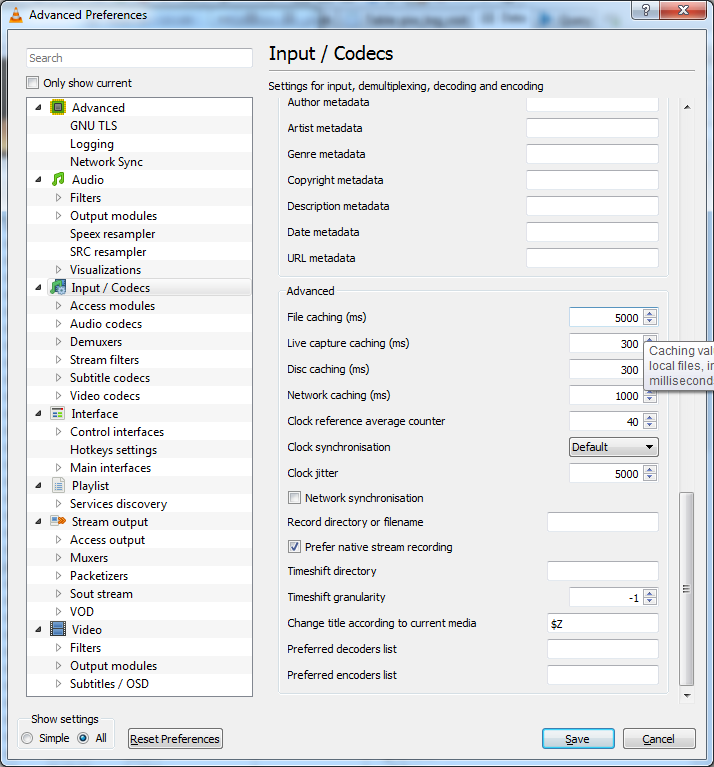
As you’ll notice, the default value is 300 ms. I increased it to 5000, so 5 seconds. The only drawback of increasing it too much is that it can make starting the video (at the beginning but also on seeking) a bit slower if the bitrate is very high, but since I mainly use low bitrates it’s not an issue for me.
Update (2018-05-21)
Randomly bumping into this post almost 5 years later, I notice it mentioned my problem with excessive disk I/O and using a RAM disk as a possible solution. Well it turns out I eventually found out what was the culprit of this excessive use: it was, ironically… the RAM disk itself. It somehow configured itself to constantly back up the running image to the disk, how optimal! I’ve stopped using it a while ago, but as far as I remember I was able to configure it to not back up constantly, which solved the issue.
Update (2018-07-28)
Addendum to the previous update: my normal SSD use was about 30TB over 3 years. With the RAMdisk issue, this skyrocketed to 1TB/week (so over 5 times more). The RAMdisk writes were attributed, in the task manager, to “System”, and sadly I don’t remember how I managed to get to the exact culprit… I had a draft post titled “How to find which program is writing to disk” but it didn’t contain the solution :/

0 Responses
Stay in touch with the conversation, subscribe to the RSS feed for comments on this post.