Before I finally decided to pay for my e-mail address, I wasn’t able to properly send e-mails from my @mydomain.com address, and people would see my real @yahoo.com, @hotmail.com or @gmail.com (yes, I know…) and often use the latter to write to me instead of the proper one. This lead to a classic issue when I changed provider: people wouldn’t update their address book quite promptly, even when notified about it a few times and promised it wouldn’t happen again (now that I totally insist on using my @mydomain.com, it really won’t, and actually my first @mydomain.com e-mail has been active and stable for about 9 years now).
Among those, a few kept writing to outdated (and sometimes totally abandoned) e-mails for ages, despite an incredible amount of reminders to update me in their contacts. And then it struck me: the common point between all those people was… they are all @gmail.com. As a former Gmail user myself, I get the picture now: Gmail has this very handy feature to save all the e-mail addresses you ever send an e-mail to, and serve them back to you every time you write an e-mail ever after. Of course, most other e-mail providers have caught up with this nowadays. But Gmail remains unique (I think) in the way it treats those e-mails: it saves them as invisible contacts, whereas as far as I know, other providers save them as visible (although quite empty) contacts.
Well, anyway, now that you know that auto-type e-mails are stored as invisible contacts, I guess you can find out the steps to remove them: search and destroy 😉
Here is the more detailed guide, in 3 picture steps as I find Gmail’s UI quite user-unfriendly nowadays…
1) Go to your contacts
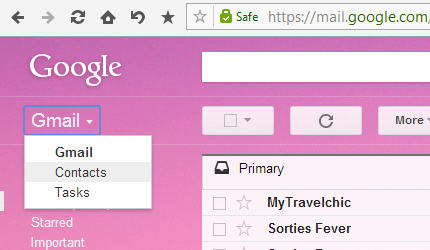
2) Use the search box to search for the e-mail address
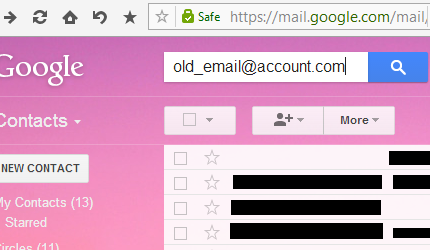
3) Open the invisible contact, and use the “more” drop-down menu to delete it (“Delete contact”)
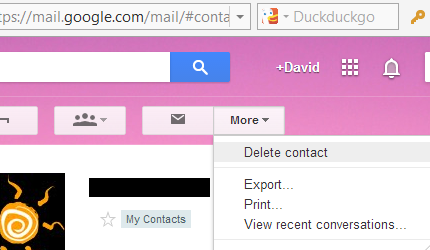
Well, that’s it. Congratulations, you won’t accidentally write to my 5 years-long abandoned e-mail anymore :-p
(…but maybe you’ll do it on purpose? ^^)

0 Responses
Stay in touch with the conversation, subscribe to the RSS feed for comments on this post.