Whoever created this shortcut must probably never play games. That default key combination for switching keyboard layout is so easy to hit by accident, when many, many games will use Shift as the run key and Ctrl as the crouch key.
Anyhow, it can be disabled (or changed, with limited options available though), even though it’s pretty tedious to find. Here’s the screenshot with most of the steps (I just skipped the first one):
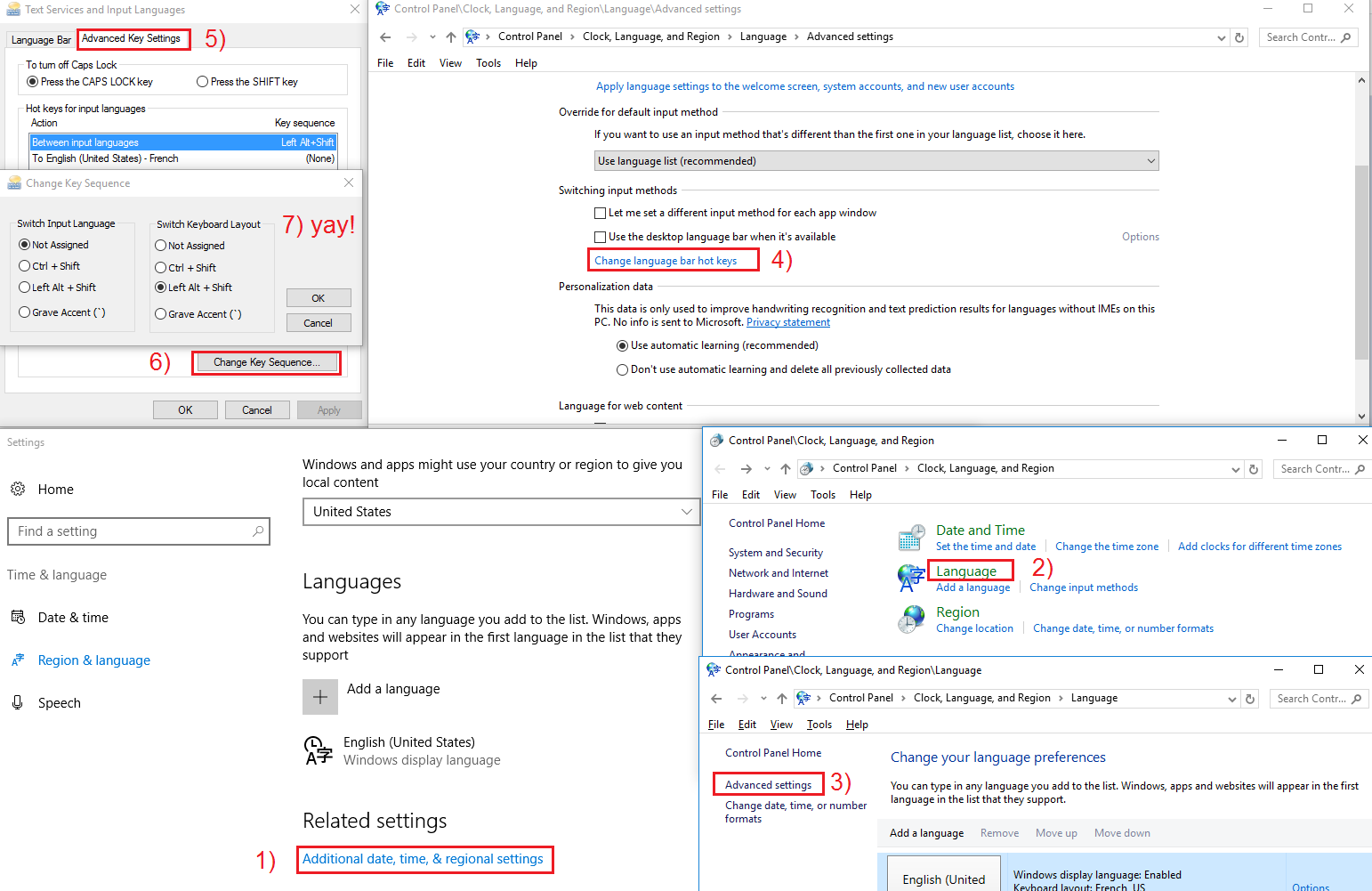
- Open Region & Language settings (can be obtained directly by typing that into the Start Menu)
- Click “Additional date, time, & regional settings”
- Click “Language”
- Click “Advanced Settings”
- Click “Change language bar hot keys”
- Switch to the “Advanced Key Settings” tab
- Select “Between input languages” (that should be already selected, though, I think) and click “Change Key Sequence…”
- Yay! You’ve arrived! Enjoy 🙂 Note that you can set a shortcut both for switching input language and keyboard layout. I disabled the first and changed the second to something I hope I’ll accidentally hit less often. It’s a pity we can’t fully customize this and must instead choose from only 3 options (or disable)

0 Responses
Stay in touch with the conversation, subscribe to the RSS feed for comments on this post.