I’ve long used a CAcert certificate to provide secure access to this site, as I’m on a budget since the ads barely pay for 1% of the hosting. However, sadly CAcert certificates aren’t accepted by browsers without a warning first, so this remained a kind of hidden option. Now that Let’s Encrypt is getting mainstream enough, it was time to finally get a “proper” SSL/TLS certificate.
I will list here the commands I used for setting up my first Let’s Encrypt certificate, which I added to my picture gallery a couple of weeks ago. It’s actually extremely close to what’s listing in Let’s Encrypt’s “Getting Started” guide. Note that as I’m using a distribution which doesn’t have a letsencrypt package, I’m using the compile-it-yourself version, but as you’ll see it’s still very easy (only it takes up more space because you need to install Git).
First, install Git if you don’t already have it:
apt-get install git
Now go to a folder where you want to place Let’s Encrypt (anywhere you want, as long as it’s not exposed to the world – ie don’t put this into your web-facing folders), for instance:
cd /home/mycertifs
Then clone letsencrypt:
git clone https://github.com/letsencrypt/letsencrypt
View the help if you want to (NB: at this moment, it will check for update and install):
./letsencrypt-auto --help
You see we use ./letsencrypt-auto, it’s because we use the manually installed version. If you are lucky enough to have a distro package, the command will be instead just letsencrypt
Then to create the certificate:
./letsencrypt-auto certonly --webroot -w /home/www/gal -d gal.patheticcockroach.com
This will request a certificate for gal.patheticcockroach.com and check domain ownership by placing a verification file in /home/www/gal (make sure that’s where the webserver can be reached from the world). The script takes care of generating a server private key, etc.
The first time you run the script, it will also ask for an e-mail to be used in case of issue/recovery (be sure to enter a real one!).
When all is done, the script will output generic advice + some info on your newly created certificate. Here’s a verbatim:
IMPORTANT NOTES:
- If you lose your account credentials, you can recover through
e-mails sent to [the e-mail you entered].
- Congratulations! Your certificate and chain have been saved at
/etc/letsencrypt/live/gal.patheticcockroach.com/fullchain.pem. Your
cert will expire on 2016-06-26. To obtain a new version of the
certificate in the future, simply run Let's Encrypt again.
- Your account credentials have been saved in your Let's Encrypt
configuration directory at /etc/letsencrypt. You should make a
secure backup of this folder now. This configuration directory will
also contain certificates and private keys obtained by Let's
Encrypt so making regular backups of this folder is ideal.
- If you like Let's Encrypt, please consider supporting our work by:
Donating to ISRG / Let's Encrypt: https://letsencrypt.org/donate
Donating to EFF: https://eff.org/donate-le
As a bonus, here is how I configured my Apache HTTPd 2.2 virtual host. There are probably better settings for SSLCipherSuite, but as of today they still get an A at the SSL Labs HTTPS tester and at HT Bridge’s too. So most likely that should be good enough for you (and if it’s not, I’m pretty sure that then you have the budget for an EV certificate 😉 ):
<VirtualHost *:443>
ServerName gal.patheticcockroach.com
DocumentRoot "/home/www/gal/"
<Directory "/home/www/gal/">
allow from all
Options -Indexes
</Directory>
SSLEngine on
SSLProtocol all -SSLv2 -SSLv3
SSLHonorCipherOrder On
SSLCipherSuite ECDHE-RSA-AES256-GCM-SHA384:ECDHE-RSA-AES256-SHA384:ECDHE-RSA-AES128-GCM-SHA256:ECDHE-RSA-AES128-SHA256:AES128-GCM-SHA256:HIGH:!CAMELLIA:!RC4:!MD5:!aNULL:!EDH
SSLCertificateFile /etc/letsencrypt/live/gal.patheticcockroach.com/cert.pem
SSLCertificateKeyFile /etc/letsencrypt/live/gal.patheticcockroach.com/privkey.pem
SSLCertificateChainFile /etc/letsencrypt/live/gal.patheticcockroach.com/fullchain.pem
SetEnvIf User-Agent ".*MSIE.*" nokeepalive ssl-unclean-shutdown
</VirtualHost>
Last but not least, when the time comes to renew, you can run a simulation using this:
./letsencrypt-auto renew --dry-run
and renew for real using this:
./letsencrypt-auto renew
Note that I configured my virtual host manually, but I believe there is a way to configure it automatically. I’m not a big fan of letting a script do some unknown magic to my stuff unless it’s really required, and since the virtual host thing is one time only (for renewals, you should be able to keep the very same configuration), doing it by hand made sense to me.
Update (2018-08-04)
At some point, letsencrypt was available in package “letsencrypt”. It’s now been renamed to “certbot”, so to create a certificate you can now use:
apt-get install certbot
certbot certonly --webroot -w /home/www/gal -d gal.patheticcockroach.com -d gal2.patheticcockroach.com
Although “letsencrypt” is still available as an alias for the command name.
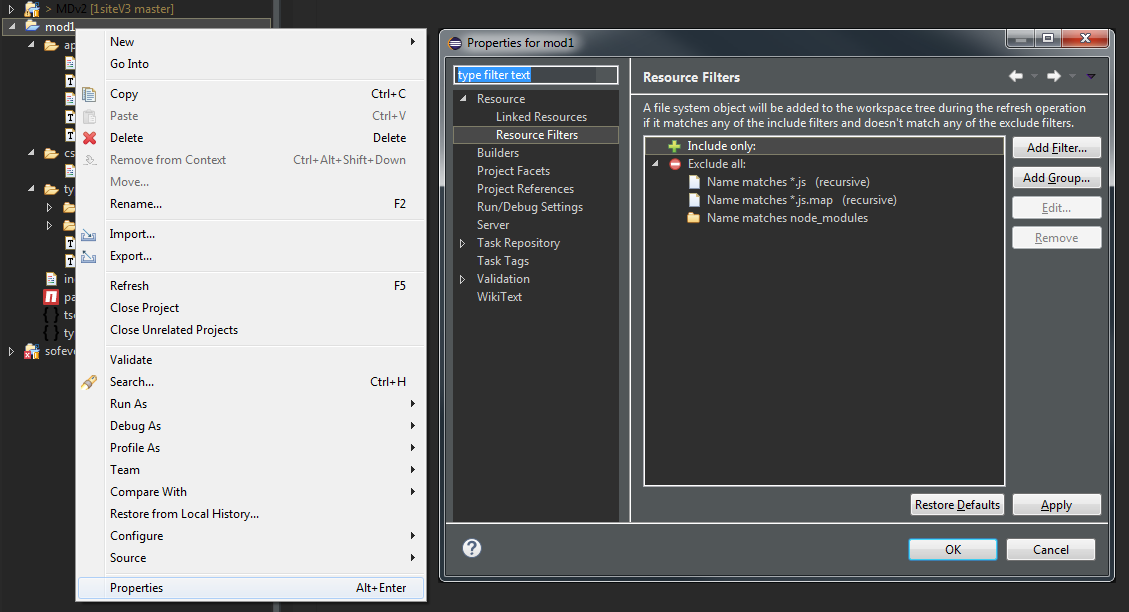

Recent Comments