(NB: exceptionally, this article is written in French because it’s targeted at a French, non-English speaking audience – sorry for the inconvenience)
Attention script Fiddler à mettre à jour, cf mon dernier commentaire. De plus, avec le nouveau bloquage mise en place ajourd’hui (2016-08-22), Fiddler est la seule méthode qui marche à ma connaissance. (oui pour ceux qui lisent en diagonale, ce post date à l’origine de mai 2015)
Il y a quelques mois, OVS chamboulait son système anti-anti-pub. Après quelques recherches, j’ai mis au point une méthode de contournement lourde mais imparable. Cependant entretemps OVS avait déjà allégé sa méthode, permettant un contournement simple, d’abord par l’usage de Ghostery seul à la place de Adblock + Ghostery ou d’Adblock seul, puis par la simple mise à jour des filtres AdBlock, qui ont été adaptés par le mainteneurs du projet. Je me suis donc contenté de publier ces conseils, + un script Greasemonkey juste pour le fun.
Seulement voilà, ce matin surprise, Ghostery (ou Adblock Plus ou Edge avec les filtres mis à jour) sont détectés à nouveau. Il est temps de recreuser un peu les méthodes.
MAJ du 4 mai 2015 : la méthode 1) ne marche pas encore, la méthode 2) ne marche plus… reste la méthode 3) qui marche très bien : la seule raison pour laquelle je l’ai mise en 3) et qu’elle est un peu complexe pour un novice en informatique
1) Solution triviale mais pas immédiate, et incomplète
Attendre qu’AdBlock mette à jour ses filtres 😀
2) Solution rapide, facile mais incomplète également
Utiliser Ghostery et désactiver AdBlock. Dans Ghostery, mettre en liste blanche pour OVS le tracker “SMART Adserver”.
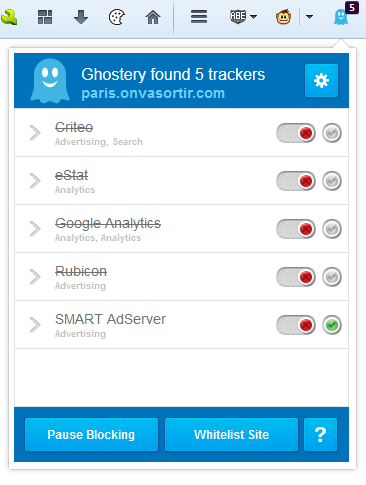
Vous serez désormais pistable par smartadserver.com, mais vous ne verrez pas ou peu de pubs.
2.bonus) Détails techniques pour les curieux
Une des 2 protections anti-anti-pub consiste à créer un object smartadserver et à vérifier son existence:
sas.setup({ domain: 'http://ww62.smartadserver.com'});
if(typeof sas === 'undefined'){document.location='ovsadblock.php?test=sas&nav='+window.navigator.userAgent;}
La seconde est dans le même genre, mais teste simplement un objet différent:
if (!(document.getElementById("my-smartads")))
document.location='ovsadblock.php?test=jrt&nav='+window.navigator.userAgent;
3) Solution lourde mais ultime
Avec cette méthode, vous pourrez toujours vous en sortir même quand 1) et 2) seront, éventuellement, mis en échec (il faudra juste adapter le script le cas échéant). En revanche elle nécessite l’installation d’un logiciel supplémentaire, voire d’un navigateur aditionnel si vous ne voulez pas interférer avec votre surf sur les autres sites. Par souci de complétude je vais donc ici présenter la méthode avec l’utilisation d’un navigateur aditionnel.
3.1) Installer Firefox ou un dérivé (fork)
Je connais 2 grands forks de Firefox qui ont la caractéristique intéressante de pouvoir tourner en parallèle avec lui: Cyberfox et Palemoon. Selon ce que vous utilisez déjà, installez un de ces 3 navigateurs, puis configurez-le, dans les paramètres réseau, pour utiliser un proxy HTTP 127.0.0.1:9901 (la capture d’écran ci-dessous provient de Firefox 37).
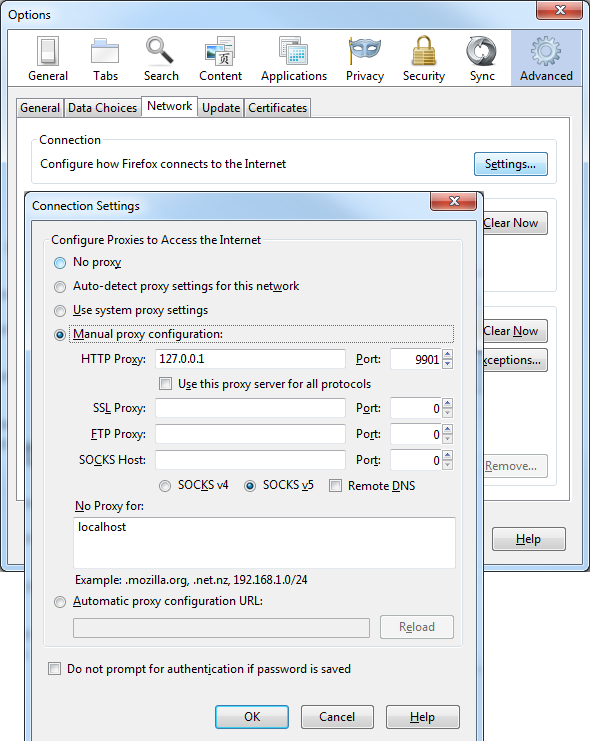
3.2) Installer Fiddler
Fiddler est un freeware qui permet, entre autres, d’intercepter et modifier le traffic web. Nous l’utiliserons donc pour intercepter le traffic provenant d’OVS et retirer le(s) code(s) de protection anti-anti-pub avant de charger les pages dans le navigateur. Ainsi, la protection saute et on peut naviguer tranquillement 🙂
Fiddler est téléchargeable gratuitement ici. Le site demande un e-mail, mais vous pouvez laisser la case vide.
Installer Fiddler (à l’heure où j’écris ces lignes, la version actuelle est 4.5.1.0), puis dans Tools → Fiddler Options → Connection, configurer “Fiddler listens on port:” à 9901. Cf la capture d’écran ci-dessous.
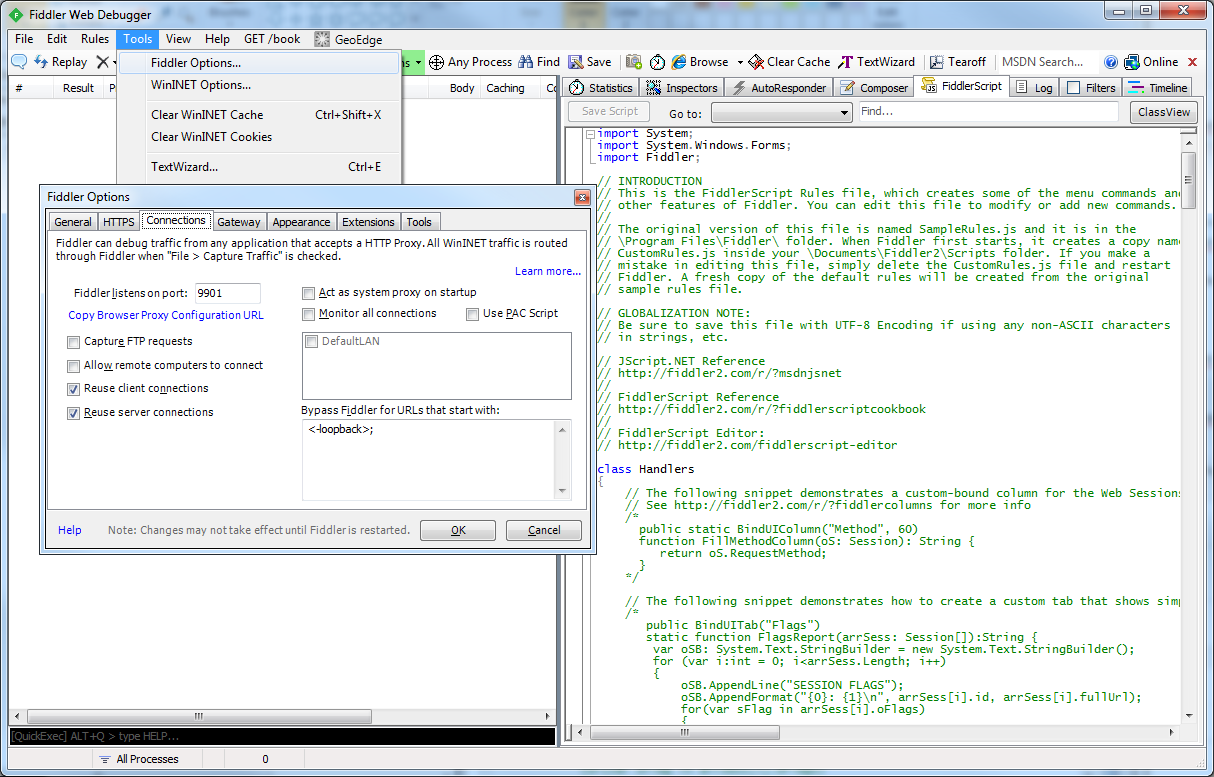
Dans la fenêtre générale, allez sur l’onglet “FiddlerScript”, et remplacez le contenu du script par le contenu de ce fichier: OVS-Fiddler-CustomRules-20150501.js.txt. N’oubliez pas de cliquer sur “Save Script” ensuite (vous devriez entendre un bip).
Et voilà, le tour est joué, vous devriez pouvoir charger OVS dans votre nouveau navigateur (n’oubliez pas d’y installer AdBlock et/ou Ghostery, selon vos préférences, sinon évidemment vous auez les pubs :D)
3.3) Remarques (lisez si ça ne marche pas) et détails additionnels
Ca fait longtemps que j’ai réalisé ma première installation de Fiddler, du coup je ne me rappelle plus des paramètres par défaut. Il est possible en particulier que le script modifié ne soit appliqué qu’au redémarrage de Fiddler (donc si le script ne semble pas appliqué, redémarrez Fiddler, ça l’appliquera alors à coup sûr).
Il y a, dans la barre d’outils, un gros bouton “Stream” (pas visible sur ma capture d’écran car le menu ouvert est devant) : assurez-vous qu’il est décoché. Sinon, le traffic sera envoyé au navigateur AVANT d’y appliquer les modifications du script (oui, moi aussi ça me semble un peu idiot comme paramètre… mais bon c’est comme ça).
Si malgré tout, ça ne marche toujours pas, n’hésitez pas à poser vos questions en commentaires (avec captures d’écran si possible, vous pouvez les héberger facilement sur hostingpics.net par exemple).
Last but not least, à propos de mon script Fiddler, en fait la seule zone qui change par rapport au script par défaut, c’est le contenu de static function OnBeforeResponse, autour de la ligne 278. C’est là que sont réalisés les traitements sur la page avant de la transmettre au navigateur.
Enjoy! 🙂
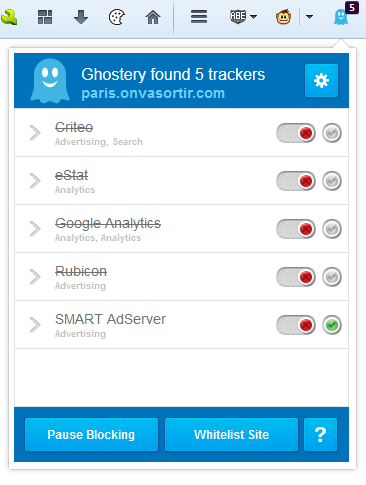
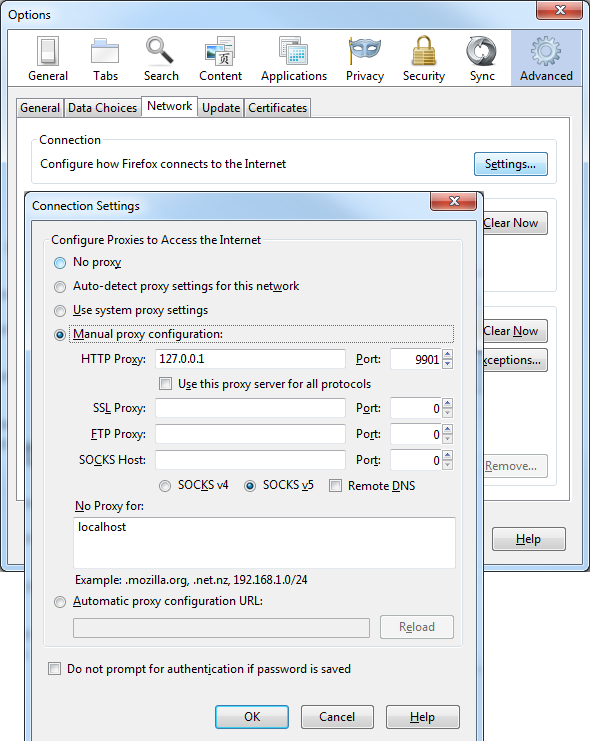
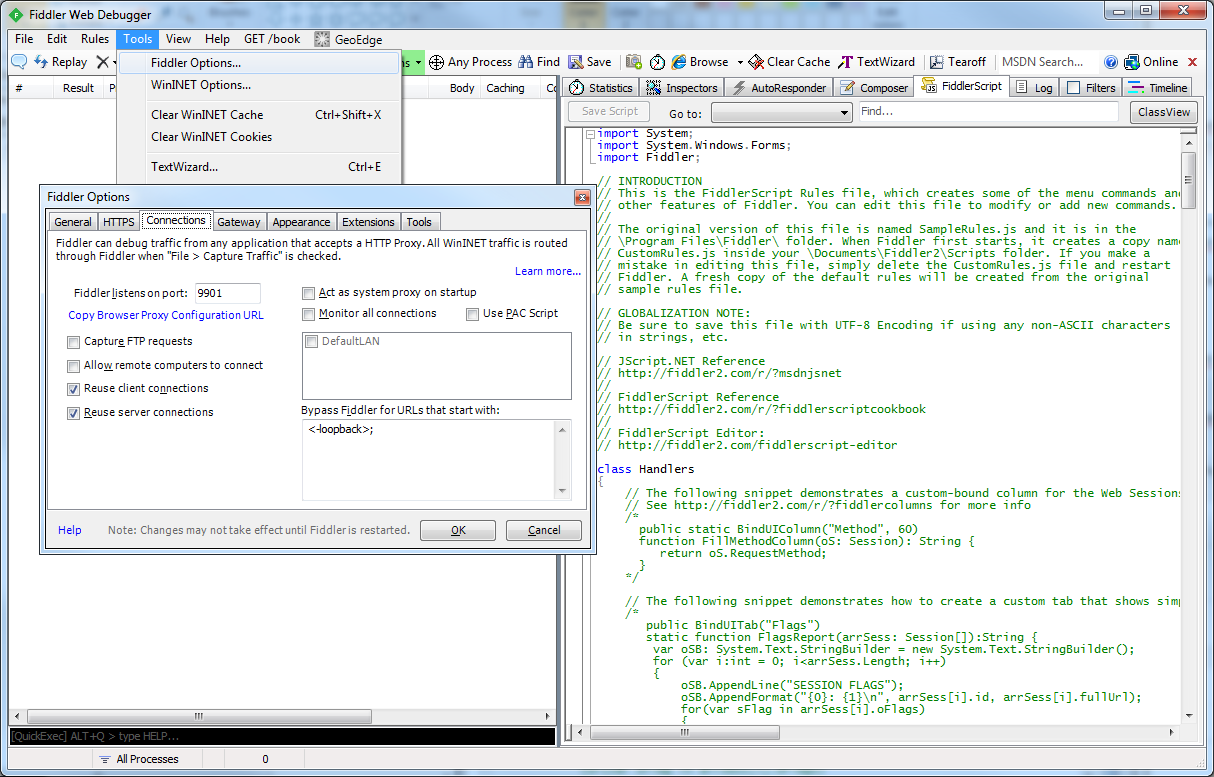
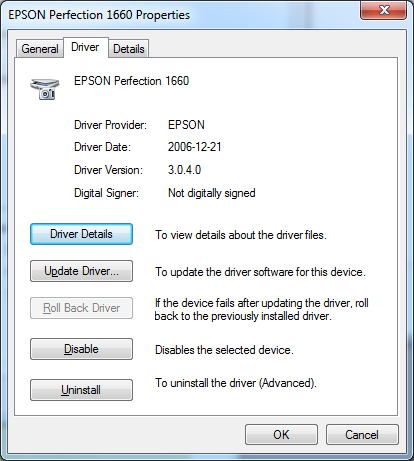

Recent Comments